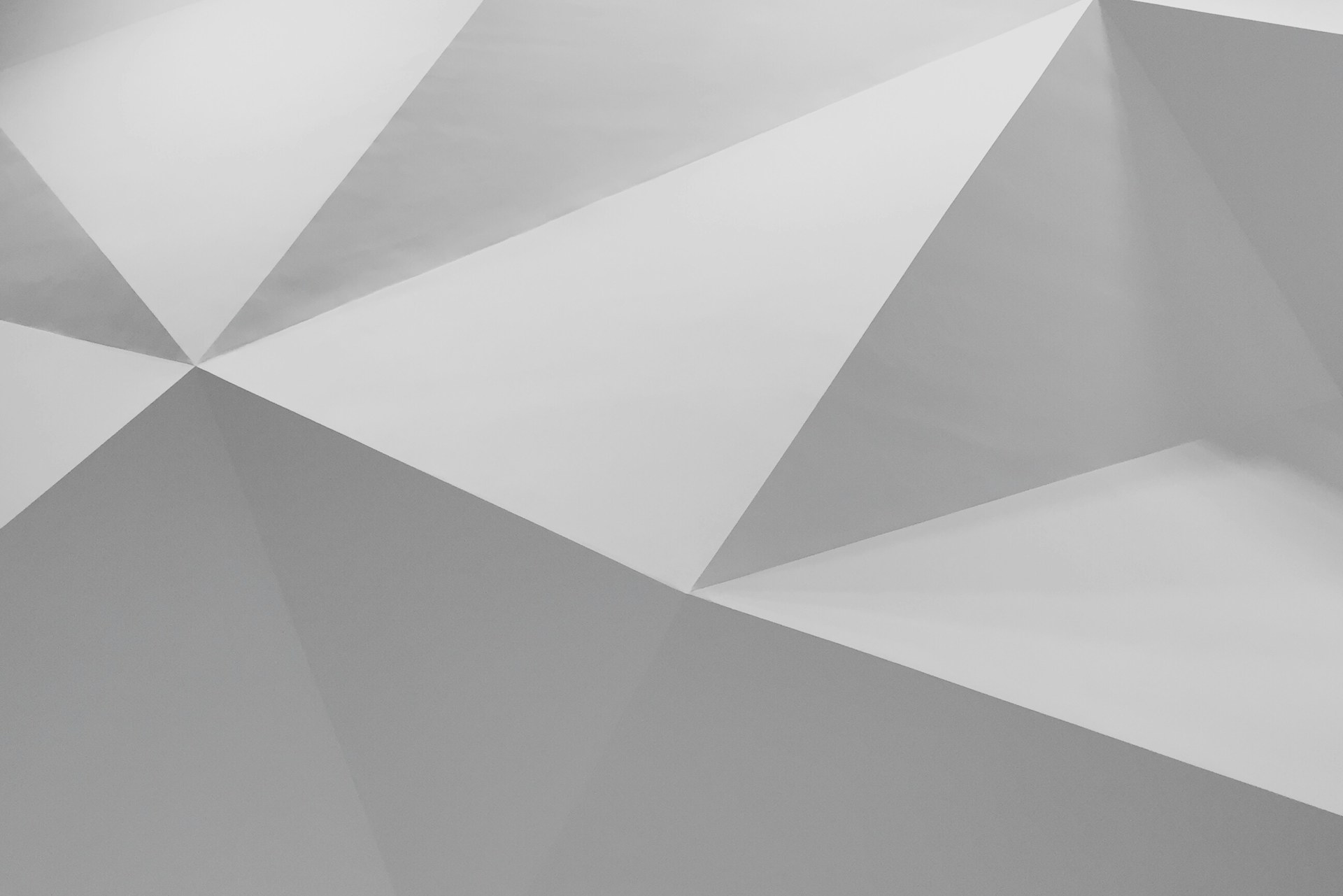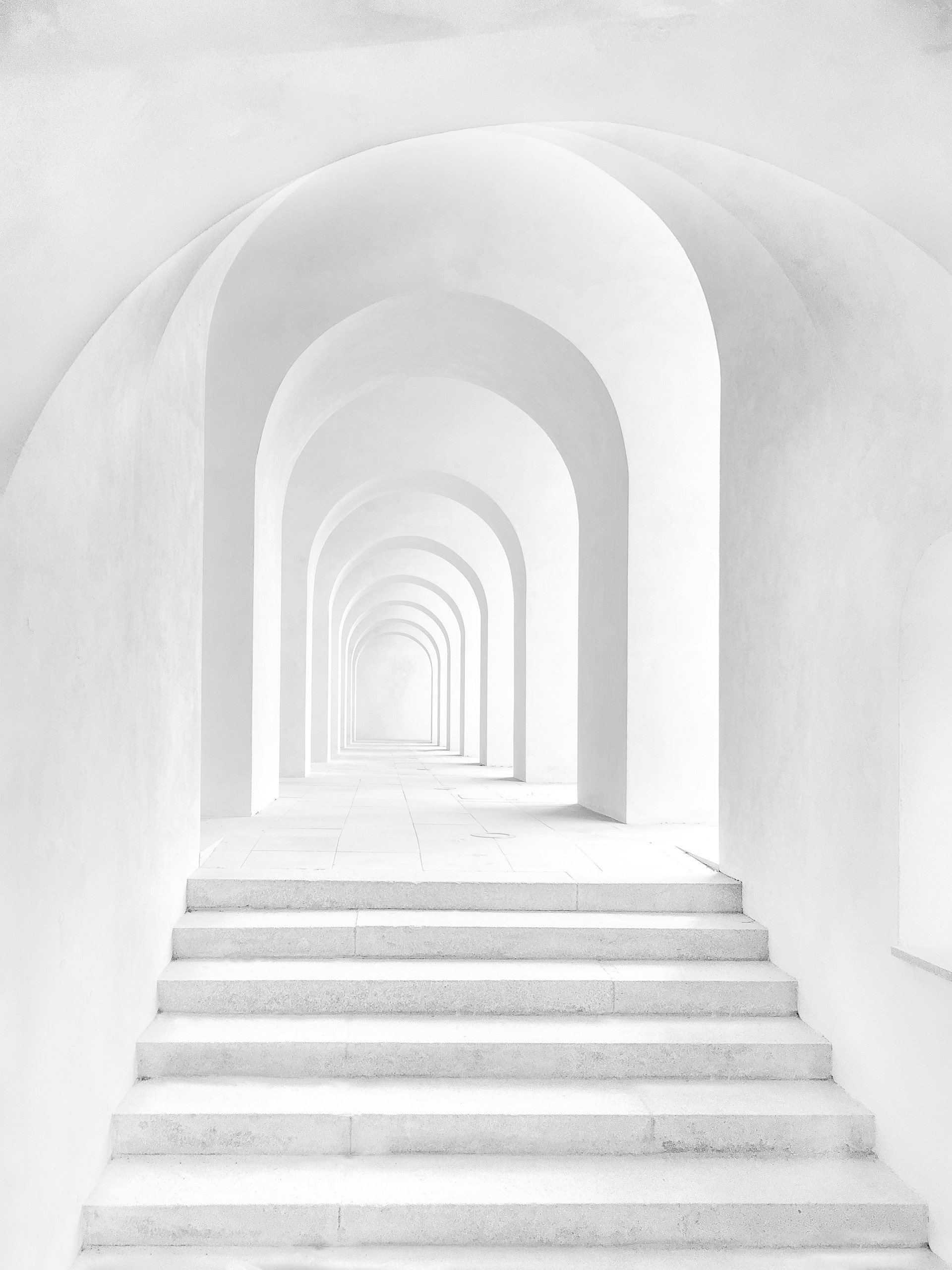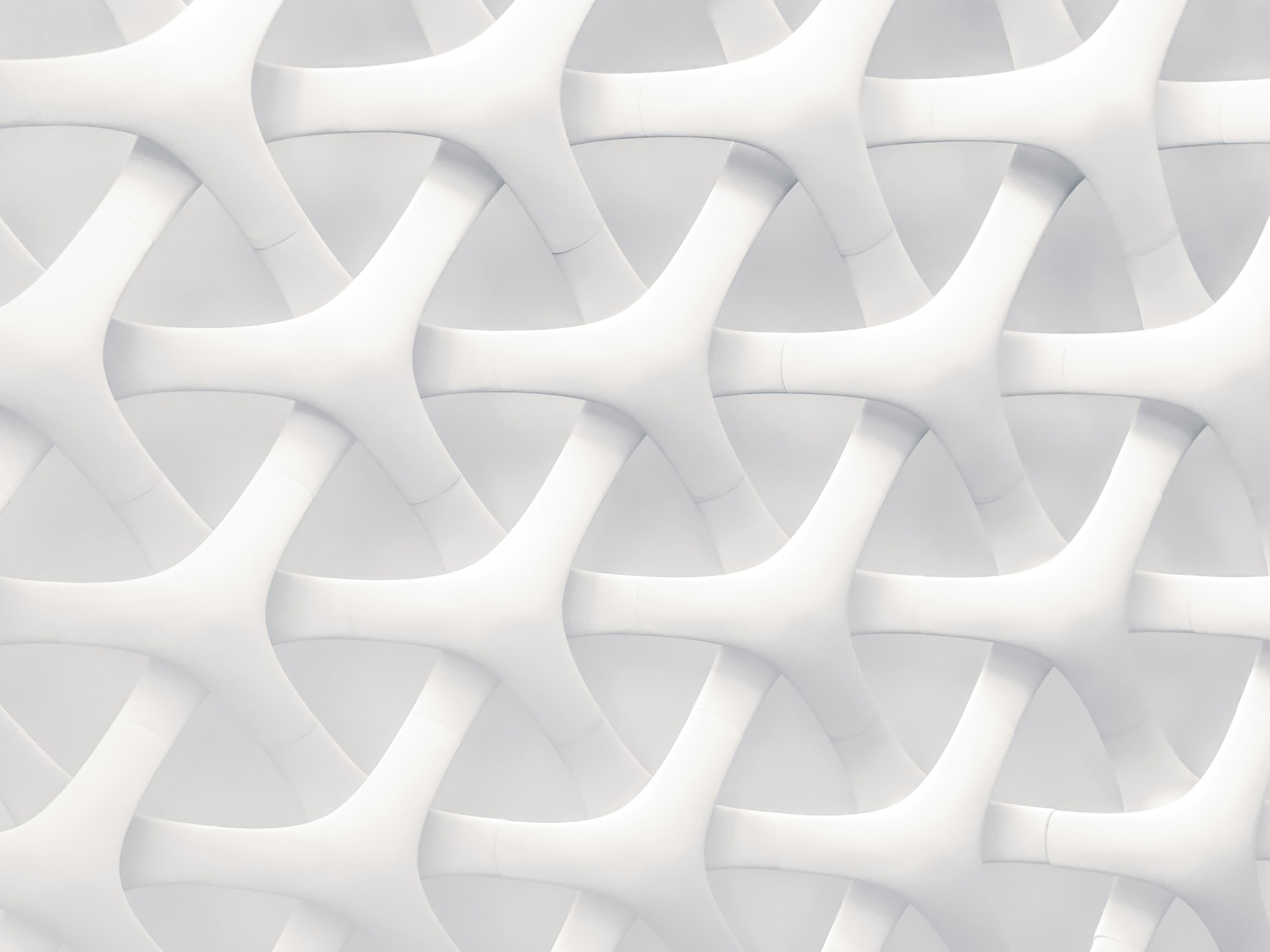How-to
Tips and Tricks
21 Sep, 2021
Some hidden features you can implement to your Kraft project. List will be updated once new features and tricks are discovered.
Create Colorful Separators
I’ve found the a funny occasion building quote block that meant to be a button (once you place a link inside).
But if you leave your quote empty, you’ll get a colorful bar that can be used as divider line since it takes all the column size
Add Nested Columns
Credits to Josh Millgate for inspiration. You can get his template to create columns inside columns.
Here’s how it works:
- Create amount of columns you need on a blank page
- Create a new template button
- Copy-paste your columns into template contents
- Move the template button inside the column and click on it so your colums would be placed inside. Cheers!
Sticky Table of Contents
Let’s say you want your table of contents stay on a page when you scroll. It’s easy, just add this code to your Super’s CSS
Site settings → Code → CSS
.notion-table-of-contents {
top: 120px!important;
position: sticky!important;
z-index: 19!important;
}Please note that after this code being implemented, your table of contents will overlap all scrollable blocks below.
Don’t forget to sync your blocks
By default, you have several block synced around Kraft template: Footer, Author Block (see on this page), “See Also” for blog posts. If your website contains multiple pages, most likely you’ll have repetative elements. Here’s how synced block work explained by Guru:
Use Property Filters and Linked Databases to Categorize Blog Posts
You can flip one single database with different views and filters to create some advanced structures for your posts. Some examples:
- Create a checkbox property named “Published” and filter your view to show only the checked posts
- Create a filter to show posts from one and only category
- Create a filter to show only 3 recent posts
- Create a special checkbox for featured posts
You can build really complex structures by applying proper fitlerting and sorting thanks to Notion’s flexibility.
Cover image by Shapelined
Table of contents
- Tips and Tricks
- Some hidden features you can implement to your Kraft project. List will be updated once new features and tricks are discovered.
- Create Colorful Separators
- Add Nested Columns
- Sticky Table of Contents
- Don’t forget to sync your blocks
- Use Property Filters and Linked Databases to Categorize Blog Posts
- Nick Stfn
- See Also
Nick Stfn
Product designer, maker, nomad. Kraft Creator
See Also
Kraft Theme by Nick Stfn